E-commerce website image size guide to increase website speed
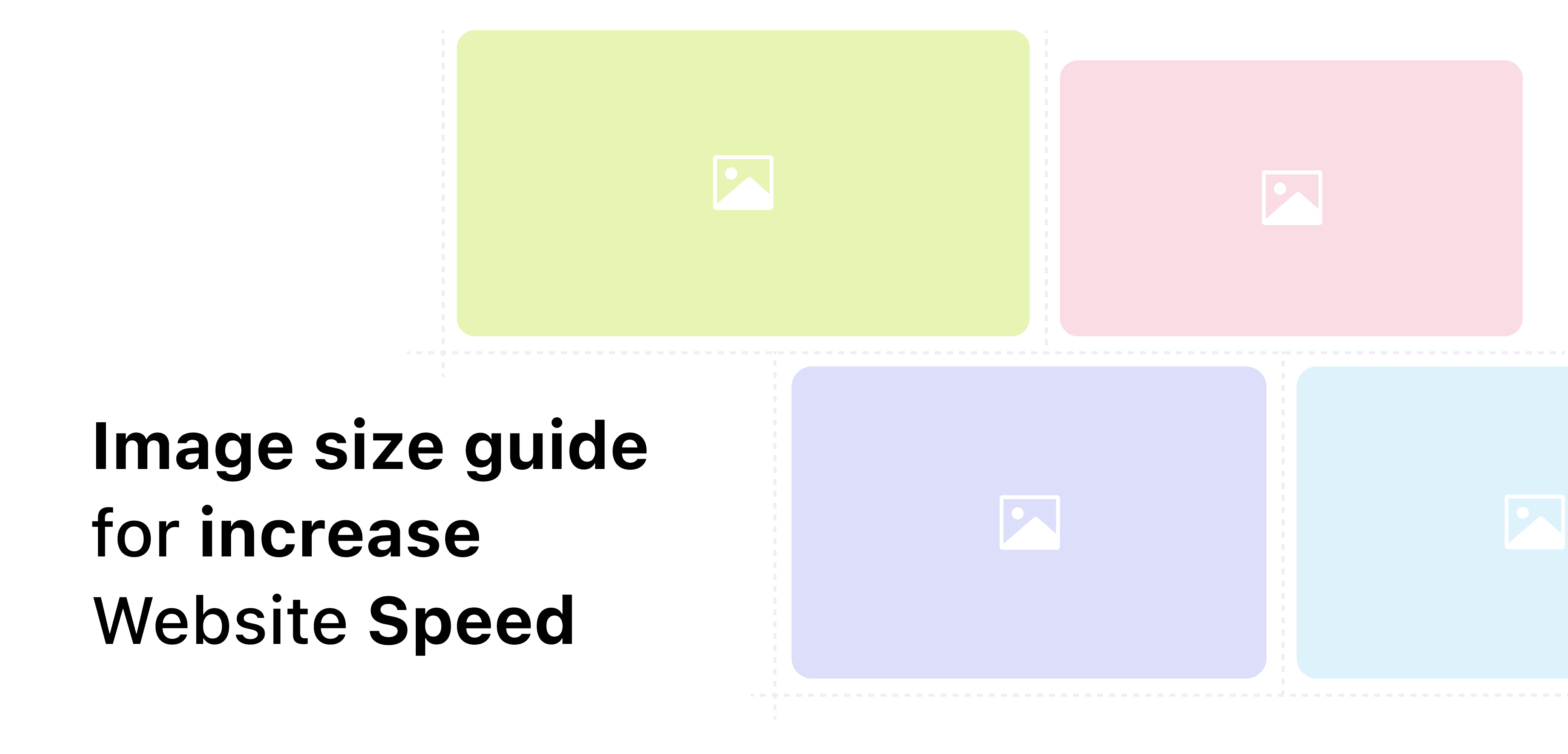
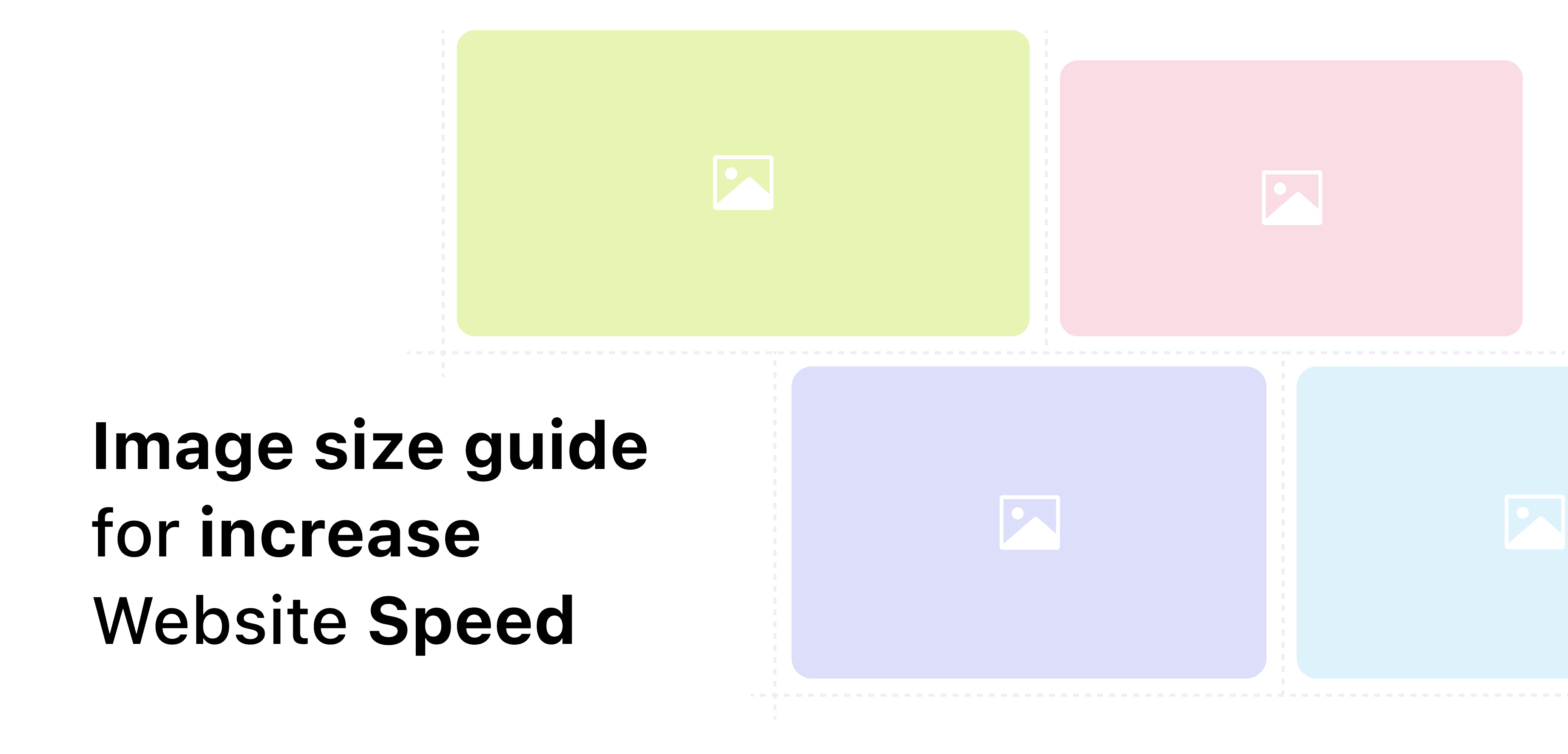
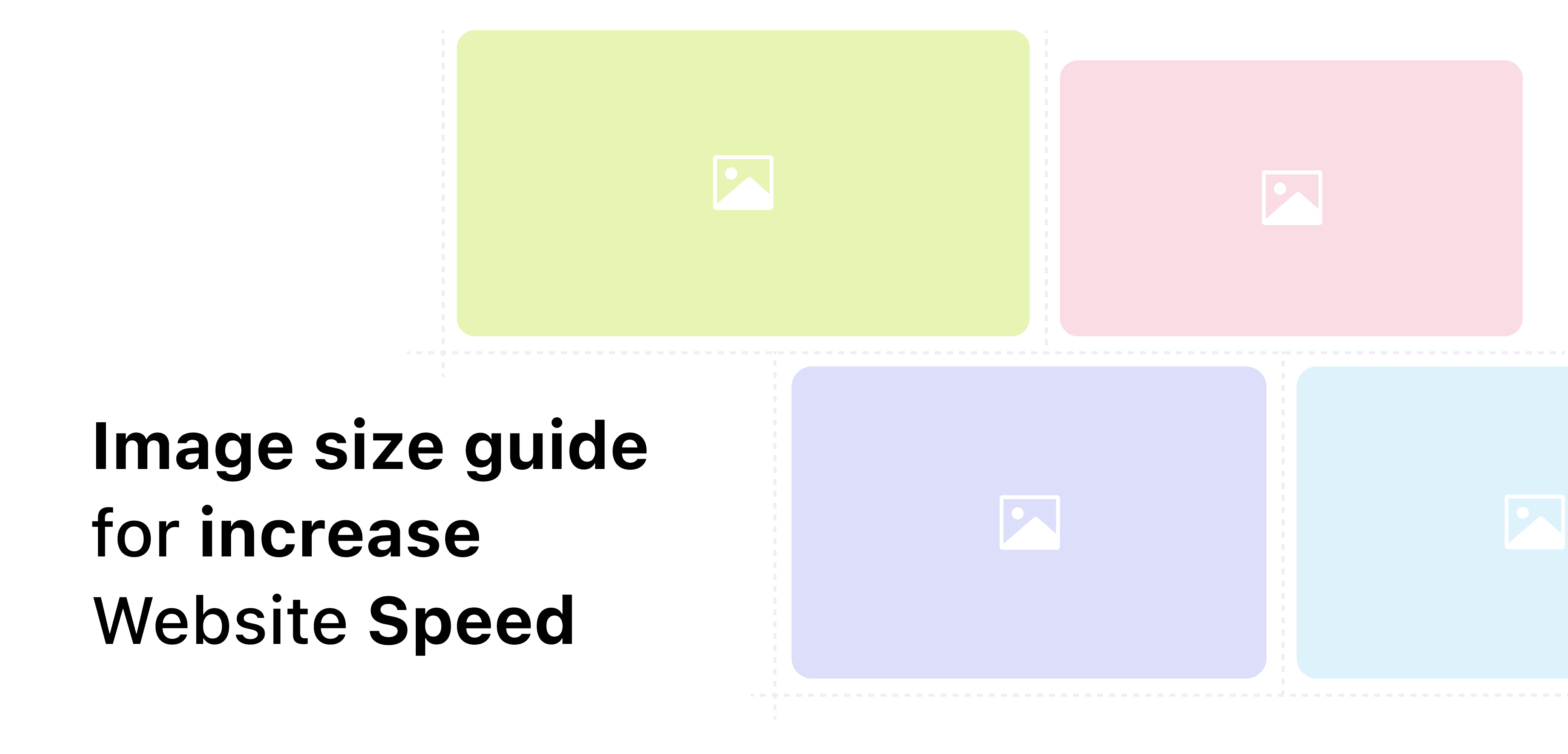
Jun 13, 2024
Images are a critical element in web design, impacting the visual appeal and performance of your website. Choosing the right image sizes ensures that your site loads quickly and looks good on any device. This comprehensive guide will help you understand the ideal image sizes for various types of website images, how to optimize them, and tips for maintaining the best quality while ensuring fast load times.
Why Image Size Matters
Images play a pivotal role in user engagement and conversions. However, using improperly sized images can slow down your website, negatively affecting user experience and SEO rankings. Understanding and implementing optimal image sizes can significantly enhance your website's performance and aesthetics.
Types of Website Images
Different types of images on your website serve various purposes. Here are the common types of website images and their ideal sizes:
1. Logo
Purpose: Brand identity, navigation, and recognition.
Ideal Size: Typically, logos should be sized at 200 x 200 pixels for a square logo and 250 x 100 pixels for a rectangular logo.
File Type: PNG for transparency, SVG for scalability without loss of quality.
2. Favicon
Purpose: Browser tab icon, bookmarks, and browser history.
Ideal Size: 16 x 16 pixels, but it's recommended to create multiple sizes (32 x 32, 48 x 48, etc.) for different devices.
File Type: ICO, PNG.
3. Hero Images/Banners
Purpose: Featured image on the homepage or landing pages.
Ideal Size: 1920 x 1080 pixels for full-width images.
File Type: JPEG for detailed images, PNG for images with text or graphics.
4. Background Images
Purpose: Enhance the design and feel of the website.
Ideal Size: 1920 x 1080 pixels, can vary depending on the section.
File Type: JPEG, PNG.
5. Product Images
Purpose: Display products in e-commerce sites.
Ideal Size: 800 x 800 pixels to 1000 x 1000 pixels for detailed views.
File Type: JPEG for photographs, PNG for images with text.
6. Thumbnail Images
Purpose: Previews of larger images or videos.
Ideal Size: 150 x 150 pixels to 300 x 300 pixels.
File Type: JPEG, PNG.
7. Blog Post Images
Purpose: Feature images for blog posts.
Ideal Size: 1200 x 630 pixels.
File Type: JPEG, PNG.
8. Social Media Images
Purpose: Shareable content for social media platforms.
Ideal Size: Varies by platform (e.g., 1200 x 628 pixels for Facebook shared images, 1080 x 1080 pixels for Instagram).
File Type: JPEG, PNG.
Image Optimization Techniques
1. Compression
Compressing images reduces file size without significant loss of quality, improving page load times. Tools like TinyPNG, JPEG Optimizer, and online services like Kraken.io can help.
2. Responsive Images
Use responsive images to serve different sizes based on the user's device. The srcset attribute in HTML allows the browser to choose the best image size.
<img src="image-800.jpg" srcset="image-400.jpg 400w, image-800.jpg 800w, image-1200.jpg 1200w" sizes="(max-width: 600px) 400px, (max-width: 1200px) 800px, 1200px" alt="Sample Image">
3. File Formats
Choose the right file format:
JPEG: Best for photographs and images with gradients.
PNG: Best for images that require transparency and sharp edges.
SVG: Ideal for logos and icons as they are scalable without quality loss.
WebP: Modern format that provides superior compression for images on the web.
4. Lazy Loading
Implement lazy loading to defer loading of images that are not immediately visible. This technique improves initial page load time.
<img src="image.jpg" loading="lazy" alt="Sample Image">
5. Image CDNs
Use Content Delivery Networks (CDNs) to deliver images quickly from servers closer to the user's location. CDNs like Cloudflare, Akamai, and Amazon CloudFront can improve load times significantly.
6. Alt Text
Always include descriptive alt text for images to improve accessibility and SEO. Alt text helps search engines understand the content of your images and provides context to users who may not be able to see them.
<img src="image.jpg" alt="A beautiful sunrise over the mountains">
Best Practices for Different Devices
Desktop
Use high-resolution images but ensure they are optimized.
Larger screen sizes require images to be around 1920 x 1080 pixels for hero images.
Mobile
Optimize images for smaller screens to reduce load times.
Use images around 640 x 320 pixels for mobile hero images.
Retina Displays
Provide 2x image sizes for devices with high pixel density.
For an image displayed at 200 x 200 pixels, upload an image at 400 x 400 pixels.
Common Mistakes and How to Avoid Them
1. Using Incorrect Dimensions
Always ensure your images are appropriately sized for their intended use. Oversized images can slow down your site, while undersized images can appear blurry or pixelated.
2. Ignoring Image Compression
Uncompressed images can significantly slow down your site. Always compress images before uploading them to your website.
3. Not Using Responsive Images
Without responsive images, users on mobile devices may experience slow load times and increased data usage. Implement srcset and sizes attributes to serve the appropriate image size.
4. Forgetting Alt Text
Alt text is crucial for accessibility and SEO. Always provide meaningful descriptions for your images.
Tools for Image Optimization
Here are some tools and resources to help you optimize your images:
TinyPNG: Compresses PNG and JPEG images.
JPEG Optimizer: Online tool for image compression.
Kraken.io: Image optimization and resizing.
ImageOptim: Mac app for image compression.
Squoosh: Google’s image compression web app.
Photoshop: Advanced tool for editing and optimizing images.
Images are a critical element in web design, impacting the visual appeal and performance of your website. Choosing the right image sizes ensures that your site loads quickly and looks good on any device. This comprehensive guide will help you understand the ideal image sizes for various types of website images, how to optimize them, and tips for maintaining the best quality while ensuring fast load times.
Why Image Size Matters
Images play a pivotal role in user engagement and conversions. However, using improperly sized images can slow down your website, negatively affecting user experience and SEO rankings. Understanding and implementing optimal image sizes can significantly enhance your website's performance and aesthetics.
Types of Website Images
Different types of images on your website serve various purposes. Here are the common types of website images and their ideal sizes:
1. Logo
Purpose: Brand identity, navigation, and recognition.
Ideal Size: Typically, logos should be sized at 200 x 200 pixels for a square logo and 250 x 100 pixels for a rectangular logo.
File Type: PNG for transparency, SVG for scalability without loss of quality.
2. Favicon
Purpose: Browser tab icon, bookmarks, and browser history.
Ideal Size: 16 x 16 pixels, but it's recommended to create multiple sizes (32 x 32, 48 x 48, etc.) for different devices.
File Type: ICO, PNG.
3. Hero Images/Banners
Purpose: Featured image on the homepage or landing pages.
Ideal Size: 1920 x 1080 pixels for full-width images.
File Type: JPEG for detailed images, PNG for images with text or graphics.
4. Background Images
Purpose: Enhance the design and feel of the website.
Ideal Size: 1920 x 1080 pixels, can vary depending on the section.
File Type: JPEG, PNG.
5. Product Images
Purpose: Display products in e-commerce sites.
Ideal Size: 800 x 800 pixels to 1000 x 1000 pixels for detailed views.
File Type: JPEG for photographs, PNG for images with text.
6. Thumbnail Images
Purpose: Previews of larger images or videos.
Ideal Size: 150 x 150 pixels to 300 x 300 pixels.
File Type: JPEG, PNG.
7. Blog Post Images
Purpose: Feature images for blog posts.
Ideal Size: 1200 x 630 pixels.
File Type: JPEG, PNG.
8. Social Media Images
Purpose: Shareable content for social media platforms.
Ideal Size: Varies by platform (e.g., 1200 x 628 pixels for Facebook shared images, 1080 x 1080 pixels for Instagram).
File Type: JPEG, PNG.
Image Optimization Techniques
1. Compression
Compressing images reduces file size without significant loss of quality, improving page load times. Tools like TinyPNG, JPEG Optimizer, and online services like Kraken.io can help.
2. Responsive Images
Use responsive images to serve different sizes based on the user's device. The srcset attribute in HTML allows the browser to choose the best image size.
<img src="image-800.jpg" srcset="image-400.jpg 400w, image-800.jpg 800w, image-1200.jpg 1200w" sizes="(max-width: 600px) 400px, (max-width: 1200px) 800px, 1200px" alt="Sample Image">
3. File Formats
Choose the right file format:
JPEG: Best for photographs and images with gradients.
PNG: Best for images that require transparency and sharp edges.
SVG: Ideal for logos and icons as they are scalable without quality loss.
WebP: Modern format that provides superior compression for images on the web.
4. Lazy Loading
Implement lazy loading to defer loading of images that are not immediately visible. This technique improves initial page load time.
<img src="image.jpg" loading="lazy" alt="Sample Image">
5. Image CDNs
Use Content Delivery Networks (CDNs) to deliver images quickly from servers closer to the user's location. CDNs like Cloudflare, Akamai, and Amazon CloudFront can improve load times significantly.
6. Alt Text
Always include descriptive alt text for images to improve accessibility and SEO. Alt text helps search engines understand the content of your images and provides context to users who may not be able to see them.
<img src="image.jpg" alt="A beautiful sunrise over the mountains">
Best Practices for Different Devices
Desktop
Use high-resolution images but ensure they are optimized.
Larger screen sizes require images to be around 1920 x 1080 pixels for hero images.
Mobile
Optimize images for smaller screens to reduce load times.
Use images around 640 x 320 pixels for mobile hero images.
Retina Displays
Provide 2x image sizes for devices with high pixel density.
For an image displayed at 200 x 200 pixels, upload an image at 400 x 400 pixels.
Common Mistakes and How to Avoid Them
1. Using Incorrect Dimensions
Always ensure your images are appropriately sized for their intended use. Oversized images can slow down your site, while undersized images can appear blurry or pixelated.
2. Ignoring Image Compression
Uncompressed images can significantly slow down your site. Always compress images before uploading them to your website.
3. Not Using Responsive Images
Without responsive images, users on mobile devices may experience slow load times and increased data usage. Implement srcset and sizes attributes to serve the appropriate image size.
4. Forgetting Alt Text
Alt text is crucial for accessibility and SEO. Always provide meaningful descriptions for your images.
Tools for Image Optimization
Here are some tools and resources to help you optimize your images:
TinyPNG: Compresses PNG and JPEG images.
JPEG Optimizer: Online tool for image compression.
Kraken.io: Image optimization and resizing.
ImageOptim: Mac app for image compression.
Squoosh: Google’s image compression web app.
Photoshop: Advanced tool for editing and optimizing images.
Images are a critical element in web design, impacting the visual appeal and performance of your website. Choosing the right image sizes ensures that your site loads quickly and looks good on any device. This comprehensive guide will help you understand the ideal image sizes for various types of website images, how to optimize them, and tips for maintaining the best quality while ensuring fast load times.
Why Image Size Matters
Images play a pivotal role in user engagement and conversions. However, using improperly sized images can slow down your website, negatively affecting user experience and SEO rankings. Understanding and implementing optimal image sizes can significantly enhance your website's performance and aesthetics.
Types of Website Images
Different types of images on your website serve various purposes. Here are the common types of website images and their ideal sizes:
1. Logo
Purpose: Brand identity, navigation, and recognition.
Ideal Size: Typically, logos should be sized at 200 x 200 pixels for a square logo and 250 x 100 pixels for a rectangular logo.
File Type: PNG for transparency, SVG for scalability without loss of quality.
2. Favicon
Purpose: Browser tab icon, bookmarks, and browser history.
Ideal Size: 16 x 16 pixels, but it's recommended to create multiple sizes (32 x 32, 48 x 48, etc.) for different devices.
File Type: ICO, PNG.
3. Hero Images/Banners
Purpose: Featured image on the homepage or landing pages.
Ideal Size: 1920 x 1080 pixels for full-width images.
File Type: JPEG for detailed images, PNG for images with text or graphics.
4. Background Images
Purpose: Enhance the design and feel of the website.
Ideal Size: 1920 x 1080 pixels, can vary depending on the section.
File Type: JPEG, PNG.
5. Product Images
Purpose: Display products in e-commerce sites.
Ideal Size: 800 x 800 pixels to 1000 x 1000 pixels for detailed views.
File Type: JPEG for photographs, PNG for images with text.
6. Thumbnail Images
Purpose: Previews of larger images or videos.
Ideal Size: 150 x 150 pixels to 300 x 300 pixels.
File Type: JPEG, PNG.
7. Blog Post Images
Purpose: Feature images for blog posts.
Ideal Size: 1200 x 630 pixels.
File Type: JPEG, PNG.
8. Social Media Images
Purpose: Shareable content for social media platforms.
Ideal Size: Varies by platform (e.g., 1200 x 628 pixels for Facebook shared images, 1080 x 1080 pixels for Instagram).
File Type: JPEG, PNG.
Image Optimization Techniques
1. Compression
Compressing images reduces file size without significant loss of quality, improving page load times. Tools like TinyPNG, JPEG Optimizer, and online services like Kraken.io can help.
2. Responsive Images
Use responsive images to serve different sizes based on the user's device. The srcset attribute in HTML allows the browser to choose the best image size.
<img src="image-800.jpg" srcset="image-400.jpg 400w, image-800.jpg 800w, image-1200.jpg 1200w" sizes="(max-width: 600px) 400px, (max-width: 1200px) 800px, 1200px" alt="Sample Image">
3. File Formats
Choose the right file format:
JPEG: Best for photographs and images with gradients.
PNG: Best for images that require transparency and sharp edges.
SVG: Ideal for logos and icons as they are scalable without quality loss.
WebP: Modern format that provides superior compression for images on the web.
4. Lazy Loading
Implement lazy loading to defer loading of images that are not immediately visible. This technique improves initial page load time.
<img src="image.jpg" loading="lazy" alt="Sample Image">
5. Image CDNs
Use Content Delivery Networks (CDNs) to deliver images quickly from servers closer to the user's location. CDNs like Cloudflare, Akamai, and Amazon CloudFront can improve load times significantly.
6. Alt Text
Always include descriptive alt text for images to improve accessibility and SEO. Alt text helps search engines understand the content of your images and provides context to users who may not be able to see them.
<img src="image.jpg" alt="A beautiful sunrise over the mountains">
Best Practices for Different Devices
Desktop
Use high-resolution images but ensure they are optimized.
Larger screen sizes require images to be around 1920 x 1080 pixels for hero images.
Mobile
Optimize images for smaller screens to reduce load times.
Use images around 640 x 320 pixels for mobile hero images.
Retina Displays
Provide 2x image sizes for devices with high pixel density.
For an image displayed at 200 x 200 pixels, upload an image at 400 x 400 pixels.
Common Mistakes and How to Avoid Them
1. Using Incorrect Dimensions
Always ensure your images are appropriately sized for their intended use. Oversized images can slow down your site, while undersized images can appear blurry or pixelated.
2. Ignoring Image Compression
Uncompressed images can significantly slow down your site. Always compress images before uploading them to your website.
3. Not Using Responsive Images
Without responsive images, users on mobile devices may experience slow load times and increased data usage. Implement srcset and sizes attributes to serve the appropriate image size.
4. Forgetting Alt Text
Alt text is crucial for accessibility and SEO. Always provide meaningful descriptions for your images.
Tools for Image Optimization
Here are some tools and resources to help you optimize your images:
TinyPNG: Compresses PNG and JPEG images.
JPEG Optimizer: Online tool for image compression.
Kraken.io: Image optimization and resizing.
ImageOptim: Mac app for image compression.
Squoosh: Google’s image compression web app.
Photoshop: Advanced tool for editing and optimizing images.
Images are a critical element in web design, impacting the visual appeal and performance of your website. Choosing the right image sizes ensures that your site loads quickly and looks good on any device. This comprehensive guide will help you understand the ideal image sizes for various types of website images, how to optimize them, and tips for maintaining the best quality while ensuring fast load times.
Why Image Size Matters
Images play a pivotal role in user engagement and conversions. However, using improperly sized images can slow down your website, negatively affecting user experience and SEO rankings. Understanding and implementing optimal image sizes can significantly enhance your website's performance and aesthetics.
Types of Website Images
Different types of images on your website serve various purposes. Here are the common types of website images and their ideal sizes:
1. Logo
Purpose: Brand identity, navigation, and recognition.
Ideal Size: Typically, logos should be sized at 200 x 200 pixels for a square logo and 250 x 100 pixels for a rectangular logo.
File Type: PNG for transparency, SVG for scalability without loss of quality.
2. Favicon
Purpose: Browser tab icon, bookmarks, and browser history.
Ideal Size: 16 x 16 pixels, but it's recommended to create multiple sizes (32 x 32, 48 x 48, etc.) for different devices.
File Type: ICO, PNG.
3. Hero Images/Banners
Purpose: Featured image on the homepage or landing pages.
Ideal Size: 1920 x 1080 pixels for full-width images.
File Type: JPEG for detailed images, PNG for images with text or graphics.
4. Background Images
Purpose: Enhance the design and feel of the website.
Ideal Size: 1920 x 1080 pixels, can vary depending on the section.
File Type: JPEG, PNG.
5. Product Images
Purpose: Display products in e-commerce sites.
Ideal Size: 800 x 800 pixels to 1000 x 1000 pixels for detailed views.
File Type: JPEG for photographs, PNG for images with text.
6. Thumbnail Images
Purpose: Previews of larger images or videos.
Ideal Size: 150 x 150 pixels to 300 x 300 pixels.
File Type: JPEG, PNG.
7. Blog Post Images
Purpose: Feature images for blog posts.
Ideal Size: 1200 x 630 pixels.
File Type: JPEG, PNG.
8. Social Media Images
Purpose: Shareable content for social media platforms.
Ideal Size: Varies by platform (e.g., 1200 x 628 pixels for Facebook shared images, 1080 x 1080 pixels for Instagram).
File Type: JPEG, PNG.
Image Optimization Techniques
1. Compression
Compressing images reduces file size without significant loss of quality, improving page load times. Tools like TinyPNG, JPEG Optimizer, and online services like Kraken.io can help.
2. Responsive Images
Use responsive images to serve different sizes based on the user's device. The srcset attribute in HTML allows the browser to choose the best image size.
<img src="image-800.jpg" srcset="image-400.jpg 400w, image-800.jpg 800w, image-1200.jpg 1200w" sizes="(max-width: 600px) 400px, (max-width: 1200px) 800px, 1200px" alt="Sample Image">
3. File Formats
Choose the right file format:
JPEG: Best for photographs and images with gradients.
PNG: Best for images that require transparency and sharp edges.
SVG: Ideal for logos and icons as they are scalable without quality loss.
WebP: Modern format that provides superior compression for images on the web.
4. Lazy Loading
Implement lazy loading to defer loading of images that are not immediately visible. This technique improves initial page load time.
<img src="image.jpg" loading="lazy" alt="Sample Image">
5. Image CDNs
Use Content Delivery Networks (CDNs) to deliver images quickly from servers closer to the user's location. CDNs like Cloudflare, Akamai, and Amazon CloudFront can improve load times significantly.
6. Alt Text
Always include descriptive alt text for images to improve accessibility and SEO. Alt text helps search engines understand the content of your images and provides context to users who may not be able to see them.
<img src="image.jpg" alt="A beautiful sunrise over the mountains">
Best Practices for Different Devices
Desktop
Use high-resolution images but ensure they are optimized.
Larger screen sizes require images to be around 1920 x 1080 pixels for hero images.
Mobile
Optimize images for smaller screens to reduce load times.
Use images around 640 x 320 pixels for mobile hero images.
Retina Displays
Provide 2x image sizes for devices with high pixel density.
For an image displayed at 200 x 200 pixels, upload an image at 400 x 400 pixels.
Common Mistakes and How to Avoid Them
1. Using Incorrect Dimensions
Always ensure your images are appropriately sized for their intended use. Oversized images can slow down your site, while undersized images can appear blurry or pixelated.
2. Ignoring Image Compression
Uncompressed images can significantly slow down your site. Always compress images before uploading them to your website.
3. Not Using Responsive Images
Without responsive images, users on mobile devices may experience slow load times and increased data usage. Implement srcset and sizes attributes to serve the appropriate image size.
4. Forgetting Alt Text
Alt text is crucial for accessibility and SEO. Always provide meaningful descriptions for your images.
Tools for Image Optimization
Here are some tools and resources to help you optimize your images:
TinyPNG: Compresses PNG and JPEG images.
JPEG Optimizer: Online tool for image compression.
Kraken.io: Image optimization and resizing.
ImageOptim: Mac app for image compression.
Squoosh: Google’s image compression web app.
Photoshop: Advanced tool for editing and optimizing images.
Conclusion
Choosing the right image sizes and optimizing them is essential for creating a visually appealing and fast-loading website. By following the guidelines and best practices outlined in this blog, you can ensure your website provides a great user experience and performs well in search engine rankings.
Stay Ahead of the Industry
Enjoying this Blog? Join the tens of thousands who get the latest from Redslash blog emailed every other week.

Stay Ahead of the Industry
Enjoying this Blog? Join the tens of thousands who get the latest from Redslash blog emailed every other week.

Stay Ahead of the Industry
Enjoying this Blog? Join the tens of thousands who get the latest from Redslash blog emailed every other week.
Related Blog
Share Your Powerful Vision
Let's create your next Big project together
Connect with us
info@redslash.tech
call
92740 50059
location_on
Silver Trade Center, Digital Valley, VIP Circle, Uttran, Surat, Gujarat, India
© 2024 Redslash Tech
Share Your Powerful Vision
Let's create your next Big project together
Connect with us
info@redslash.tech
call
92740 50059
location_on
Silver Trade Center, Digital Valley, VIP Circle, Uttran, Surat, Gujarat, India
© 2024 Redslash Tech
Share Your Powerful Vision
Let's create your next Big project together
Connect with us
info@redslash.tech
call
92740 50059
location_on
Silver Trade Center, Digital Valley, VIP Circle, Uttran, Surat, Gujarat, India
© 2024 Redslash Tech

